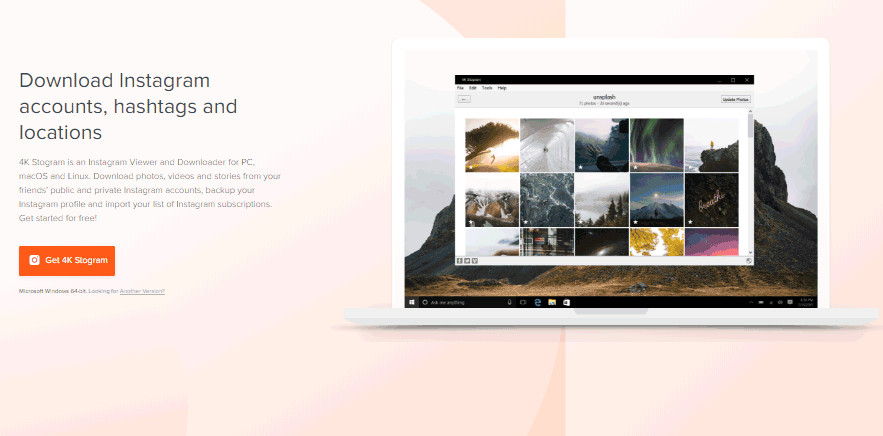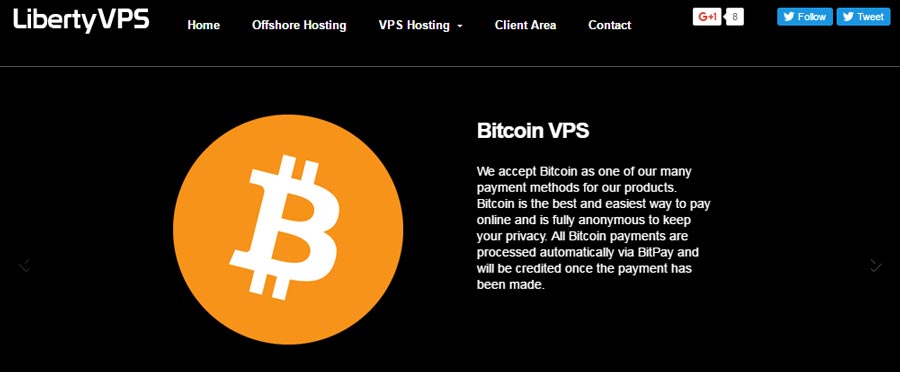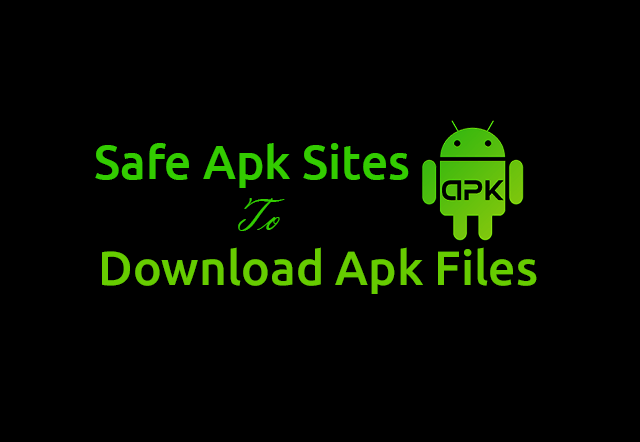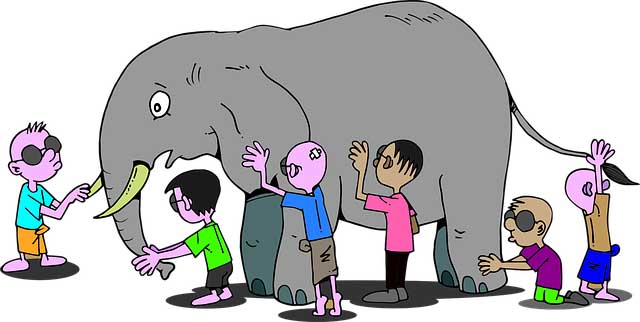The most annoying errors faced by internet users these days are ‘This Webpage is Not Available’ errors. You may find any person who had not gone through this error while using the internet connection. This problem is very common in most of the web browsers including Mozilla Firefox, Internet Explorer, Google Chrome and many others. Not only traditional browsers, but many modern browsers also face this problem. How to get rid of it? How to come over this situation? There are numbers of solutions available for you.
This problem is very common in most of the web browsers including Mozilla Firefox, Internet Explorer, Google Chrome and many others. Not only traditional browsers, but many modern browsers also face this problem. How to get rid of it? How to come over this situation? There are numbers of solutions available for you.
How to get rid of it? How to come over this situation? There are numbers of solutions available for you.
Before rectifying the errors, you should isolate the most possible causes for ‘This Webpage is Not Available’ error message. You must ensure that the internet connection you are using is working properly. If you are making use of router then make sure that your device is connected nicely
If you are making use of router then make sure that your device is connected nicely with the router either through Ethernet cable of wirelessly. Do not forget to turn on the router.
If you are facing ‘This Webpage is Not Available’ error, you should also try opening the web page from some other device which is connected to a different network. If you are still unable to connect to the webpage then there are chances that the webpage you are trying to open is not available (the website may be down at that point of time). If this is the problem then you could not do anything in order to open the web page. But if the web page opens up in
If this is the problem then you could not do anything in order to open the web page. But if the web page opens up in device connected to other network then surely there is problem in your computer or browser.
Most Feasible Fixes for ‘This Webpage is Not Available’ Error
Here are some of the most feasible fixes for ‘This Webpage is Not Available’ error message. You can try these fixes once you have isolated all the possible causes that might cause this error on your browser and stops you from opening the web page. Have a close eye at these fixes.
Double Check Web Address
This might seem like a childish error, but people often commit these mistakes of typing the URLs wrongly. You should be absolutely sure about the site URL that you wish to open. So double check the web address. If you type the URL correctly then you come to see that it was not actually DNS server problem neither it had to do with improper functioning of your PC/Laptop. It was your mistake that you typed the wrong URL. Once the URL is right, the web page will become functional. If the page doesn’t open then try another fix.
Change DNS Server Address
This is one of the most regular causes of ‘This Webpage is Not Available’ warning. You should change the server address by changing DNS server address. By following this process you actually change the ISP as well as the host name of your PC/Laptop. It is pretty easy to convert into another host name and IP address. The process of changing the DNS server address is as follow:
- Right Click on the ‘Network’ icon.
- Move to ‘Open Network and Sharing Center’.
- Tap on ‘Local Area Connection’.
- Go to ‘Properties’.
- ‘Internet Protocol Version 4 {TCP/IPv4}’ must be selected.
- Now go to ‘Properties’ again.
- Radio button ‘Use the following DNS Server Addresses’ should be selected.
- Type on 8.8.8.8 in ‘Preferred DNS Server’ field & 8.8.4.4 in ‘Alternate DNS Server’ field.
- Check ‘Validate Settings upon Exit’ box.
- Click on ‘OK’.
It is one of the best troubleshoot methods used to get rid of ‘This Webpage is Not Available’ error. The new DNS Server address will make it easy for you to access that web page, if your IP was troubling you to access that page. Some of your internet connection issues might also be solved by this process. You can easily discover the free DNS servers and connect to any of them.
Flush/Renew DNS
DNS flushing and renewal is another good way to find the solution ‘This Webpage is Not Available’ error. You might be knowing that your system catches the IP addresses automatically. It can also catch the DNS results with ease. When you start getting error pages constantly then the best solution is to flush the DNS client. In order to make the web pages works properly without displaying any error note flush the DNS. It can be done by-
- Go to ‘Start’.
- Type ‘Cmd’ in search box.
- Press ‘Enter’ button from keyboard.
- This opens the command prompt.
- Type the following lines.
ipconfig /flushdns
ipconfig /renew
ipconfig /registerdns
The error page might be caused due to bad result in cache. You can solve this problem by clearing the cache. Once you have cleared the cache your OS can easily communicate with the host. Follow all the instructions carefully to make sure that DNS is flushed safely.
Power Cycle Router & PC/Laptop
Sometimes when you are experiencing ‘This Webpage is Not Available’ problem you must try power cycling your router and PC/Laptop. Make sure that the router and your system are left unplugged for at least a minute or two. This is one of the easiest and quickest ways to make your OS work like a normal OS like before. After you are done with this, restart the router and your system again. Try loading the web page once more. If it loads then it’s ok, but if the error still persists then try another method mentioned here.
Clear the Browser Cookies
‘This Webpage is Not Available’ error might occur on your browser because of several bad cookies. Whenever the user visit sites, cookies are created and are also stored. Though, this is good because next time when you visit the site, it loads faster, but it may be hazardous as it can be corrupted. When the cookie stored gets corrupted then many of the web pages become non functional. If all the above mentioned fixes fail, try deleting all your browser cookies. This method will surely work then.
Final Say
Whenever you face ‘This Webpage is Not Available’ error, you should always try to isolate the possible causes first and then try these five fixes for it. The problem will be solved definitely.