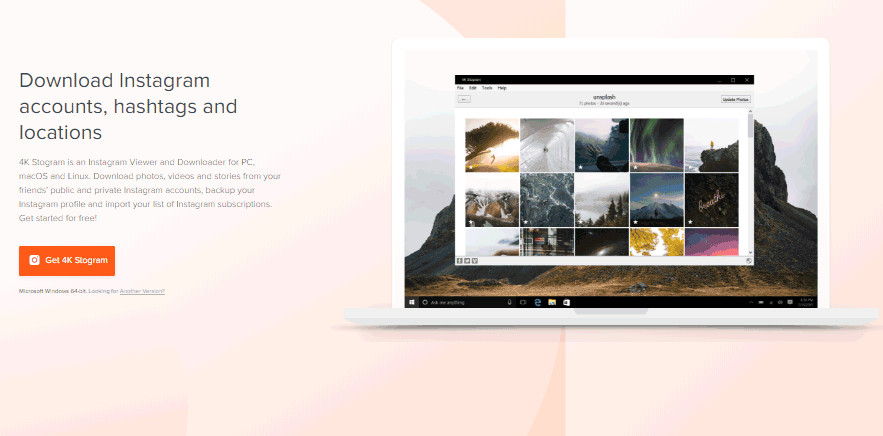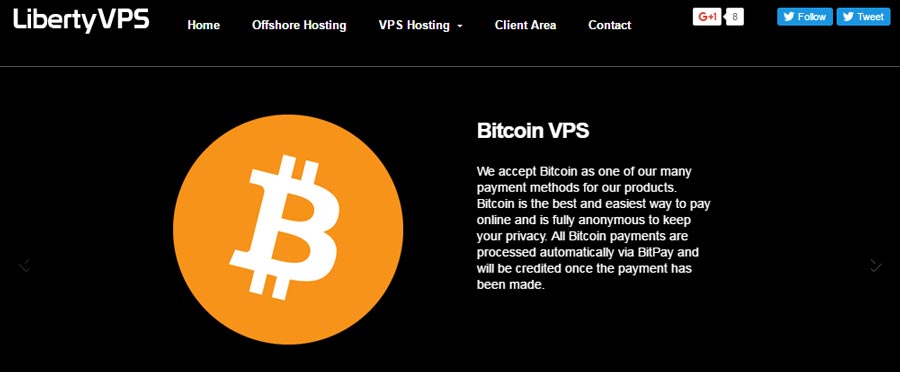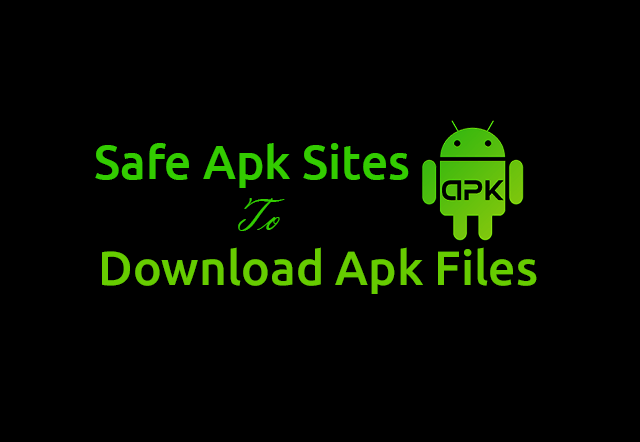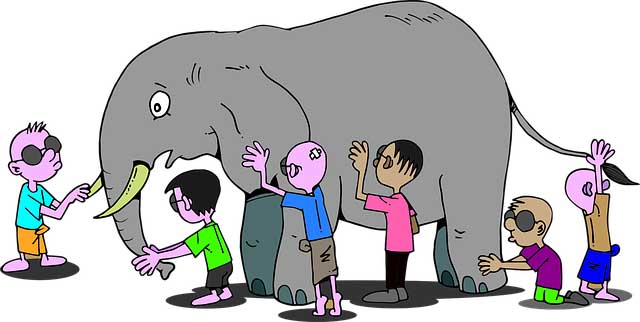Best Free Screen Capture Software: Want to teach your students via online tutoring? Want to record your movies? Want to prepare for a presentation? Want to show something as a demonstration to someone? Want to upload your videos on YouTube? Don’t worry! Hold your horses. The solution to all your problems is right here!
You can easily perform all the actions mentioned above by using screen recording and capturing software. These screen capture software will assist you in recording all your doings on your window screen. You easily record your work with the help of these tools.
The basic principle of all screens capturing software remains the same. They differ only in an update in features and options. Some capturing tools will have basic and limited features whereas some will include advanced features.
To use these tools, just select the area you want to capture, mark it with editing tools and save it in a specific format. If you are recording any video, then you can save it in Avi or FTP file format. You can even record yourself on webcam by using these snapping tools. You can send your recorded items to your friends, or you can even upload your videos directly on YouTube. Most of these screen capture software are free to use.
I also use the free screen capture tools for my blog. These free tools save the cost of investment to buy a premium screen capturing software.
10+ Best Free Screen Capture Software
Some of the best free screen capture software are listed below:
1). Icecream Screen Recorder
Website: http://icecreamapps.com/
Icecream Screen Recorder is the most popular used software for recording and capturing screen. It is free screen capture software. This tool is the production of ice-cream apps.
Icecream Screen Recorder is a window-based tool. It is designed for window operating system.
It works on all OS of windows ranging from window2000 to Windows 10. This tool has many unique features and options for taking screenshots and recordings.
With the help of area selection features, you can select any area you want to be captured. Not only will this, drawing panel feature give you a choice of making your screenshot more creative and expressive.
Many other features like hotkey support, audio settings, screenshot to URL, clipboard feature, project history are important and useful features of Icecream Screen Recorder.
2). Camtasia Studio (Premium): Most useful screen capture software and video editor
Website: https://www.techsmith.com
Well, Camtasia Studio is another product from TechSmith. It is the premium product of TechSmith.
Camtasia studio is designed with the aim to make simpler all the features of video recording and screen capturing. It makes use of simpler tools so that the users do not find any difficulty in recording any stuff.
Camtasia Studio is the most costly screen capturing tool in all software, and since it is expensive, hence it is the best screen recording tool you will find anywhere. Camtasia Studio is loaded with many features. This software supports Windows and Mac versions. It allows you to capture your full window, single applications, or part of your screen display. You can save your screenshots in multiple formats, and also you can upload your recorded video directly on YouTube, and more. You can record your audio along with the video or both simultaneously and, later on, combine both audio and video to display the perfect picture of narration also with video.
You can record high-quality videos without any interruption. Since it is a premium product, you have to buy it to use it however you can take a free trial of this tool. You can add or remove callouts, use effects for recording. Some other features like integration with Google Drive, cross-platform screen recording, and TechSmith Fuse are remarkable.
3). ActivePresenter: Best screen capture software
Website: https://atomisystems.com/
If you wish to do huge capturing like a video recording of the educational tutorial, then it will not be wrong to say that ActivePresenter will be the correct choice.
It is the product of Atomic Systems. The active presenter makes any tutorial look more interactive for explaining the purpose. Callouts, annotations, voiceover, graphics, etc. are some of the great interacting features provided by this software. This tool is best known for its interactive elements that add beauty to any video.
Not only this, its support for SCORM-compliant Learning Management Systems adds more feathers in its wing. This means that we can also explore this tool for corporate training purpose.
It’s both free and paid versions are available on the internet. You just have to download it from its official site and enjoy its features.
4). CamStudio: Most popular screen capture software
Website: http://camstudio.org/
CamStudio is also free screen capture software and most widely used for capturing and recording screenshots of window screen. It is popular for the availability of less but very useful features. For example, while using CamStudio to capture and trace your PC screen, you’ll be able to cover your cursor screen, get sound from many sources, etc. download this tool from its official site and install to enjoy its services.
5). Snagit (Premium)
Website: www.techsmith.com
Snagit is the best free screen capture software taking screenshots. It is the product of TechSmith systems.
Snagit is used by professionals for capturing huge screenshots for multiple purposes. It is paid software. However, there is a free trial of 30 days available, after which you can proceed to payment. And trust me it will prove to be worthy so don’t think twice before proceeding to payment.
Its features include influential editing tools, free technical support, integration with cloud-based services, the capability to set hotkeys, etc. in addition to these features, it is also known for scroll capture that implies that you can capture the part of the screen even if it not visible. Snagit is also available for Android devices.
6). EZVID: Great screen capture software
Website: www.ezvid.com
EZVID is the most powerful screen capture software for recording videos. It not only records videos but also assists in uploading them to youtube. This feature you will not find in any other screen capturing software. It also plays the role of video editor; this means that you don’t need to rely on external video editor.
Moreover, EZVID is a completely free tool. You don’t have to buy it to use it. You can control the audio and video Speed and speech synthesis by using this tool. It supports all versions of Windows Os from Windows XP to Windows 8 and Vista / 7 / 8 / 8.1
You can download EZVID software or can visit the website by the help of bellow given button.
7). Jing: Best premium screen capture software
Website: https://www.techsmith.com/
Another product of TechSmith, Jing is most effectively used recording tool Jing, is a small yet effective tool for screen capturing and is available completely free. Although Jing does not appear feature-rich and productive editor like other screen capturing software, it quickly records and share videos in just a few seconds. After saving your videos, you can send it over social media. Although it is a fee, you can also take free technical support feature from TechSmith. However, we would like to add that Jing will not be a sufficient choice if you are planning to do some huge screen recording and capturing stuff.
8). Webinaria
Website: http://www.webinaria.com
Webinaria is the best open source screen recorder tool used today. This is a Windows-based app, where you will be able to generate Flash videos of screen recording. Not only this you can also add your voice to the video using the record feature of Webinaria. You can edit your recordings, webcam and also the text using this tool. After editing, you can publish and share your work. It is also free screen capture software
9). Rylstim Screen Recorder
Website: http://www.sketchman-studio.com/
Rylstim Screen Recorder is easy to use tool for recording all the stuff you want to capture and saving it to AVI file at high resolution. It is a product of sketch man-studio and is completely free. It is a simple application for quick recording of actions occurring on the desktop monitor. Rylstim Screen Recorder is free software. After downloading Rylstim Screen Recorder from its official site, you have to select, the rate of the frame, codec. Monitor resolution and the location where you would wish to save the file and just tap ‘Start Recording.’
Rylstim Screen Recorder will give you the resulting video once you have finished this recording process. Once you click “start record” button, this tool will record all your actions including mouse pointer and right click actions. This software is useful in case you want to teach someone the basics of using a computer.
10). Screenr: Useful Screen Capture Software
Website: https://www.screenr.com/
The best thing about Screenr is that unlike other screen capturing software it doesn’t require downloading. You can use this software directly on the internet by visiting its website. Thus, it saves your precious time by omitting the step of download and installation. However presence of Java on your PC is pre-requirement of using this software. After installing Java on your desktop, go to the official website of screenr and start recording the stuff you want to record.
11) Tiny Take
Website: https://tinytake.com
With the help of tiny take you can capture anything that you observe on your computer screen. Like other tools, it is also easy to use. Just pick any window or region that you wish to capture, spot your screenshot with an arrow, text box, highlight or picture caption, copy your screenshot, save it any location, and choose how you want to share with anyone on the web. You can take the screenshot of the entire page or part of the page. Tiny take quickly captures the screenshots, and even you can take an image from your webcam.
Furthermore, you can drag and drop any image from your local drive for explanation and sharing it anywhere.
Others features of tiny take are – you can Mark a point with annotation toolset, draw the attention of the users with the highlighter, blur the sensitive parts of your screenshot.
This software is free and is built by Mango apps.
12). BlueBerry FlashBack Express Recorder
Website: http://www.bbsoftware.co.uk/
It is the product of blueberry software. The unique thing about BB (short for BlueBerry) FlashBack Express Recorder is that it allows your webcam to record you while recording your activities occurring on your desktop. Once you have finished your recording, it automatically generates an FBR file that can be viewed and edited with its video editor. You can easily create movies using this software.
In case if you are unable to use your webcam, then you can ignore the video editor program and save it to the Avi file format immediately. Else, you can use the blueberry recorder to set the position and size of the webcam box. Once you are done with webcam setting, you can export it.
This software is free but requires registration after the free 30 day trial period. However, you can enjoy all of its features in the trial period. Blueberry Flashback is accessible in 3 versions: Express Standard and Pro.
13). FastStone Capture
Website: http://www.faststone.org/
FastStone Capture is a most widely and effectively used software. It is one of the best free screen video recordings. This free software allows you to capture easily and explain anything on the window screen including windows, any object in the form of images or graphics, menus, rectangular, and oval, freehand or fixed parts of any region.
Not only this, it allows you to capture scrolling windows/web pages. It also allows you to capture all the activities of the screen including changes that you make on screen speech synthesis from headphone, mouse events and right clicks into high-quality video files. Other features of this tool are summarized below.
- Options panel contains a small handy Capture Panel that provides instant view of its capture related tools and output related options
- Availability of hotkeys to turn on screen capturing immediately
- Capture windows, objects, menus, full screen, rectangular/freehand regions and scrolling windows/web pages
- This software can record multiple windows and objects including multi-level menus at one time.
Fast Stone Capture saves images in all formats. Built-in screen recorder saves videos in WMV (Windows Media Video) format.
14). Snipping tool: Windows operating system screen capture software
![]() Snipping tool is the default screen capture software that comes with Windows 7 and above versions. If you are unable to download other huge screen capturing tools, then snipping tool remains the best option. You can drag the cursor around the area you want to capture and copy it to the location where you want it to save. You can mark the area with the pen or highlighter. You will also find the option of a pencil. However, it lacks many advanced features unlike other screenshot taking tools. It is the quickest way of capturing any screen. You can select part of the window or whole screen for capturing. The area selected is marked by a rectangular box. Thus, anyone who wants to learn the basics of screen capturing tool, for them snipping tool is the first and perfect choice.
Snipping tool is the default screen capture software that comes with Windows 7 and above versions. If you are unable to download other huge screen capturing tools, then snipping tool remains the best option. You can drag the cursor around the area you want to capture and copy it to the location where you want it to save. You can mark the area with the pen or highlighter. You will also find the option of a pencil. However, it lacks many advanced features unlike other screenshot taking tools. It is the quickest way of capturing any screen. You can select part of the window or whole screen for capturing. The area selected is marked by a rectangular box. Thus, anyone who wants to learn the basics of screen capturing tool, for them snipping tool is the first and perfect choice.
15). Skitch (Mac, Free)
Website: https://evernote.com/
Skitch is a sister of skitch.com, the screen recording hosting site. It supports window versions and is also designed for Mac, iPad, and iPhone. Skitch is completely free. This software snaps your screen, interpret it, sketch on it with ritzy graphics, and when you’re ready, you can save it to the desktop or share online. Make your point with shapes, arrows and quick sketches.
If you don’t want to use Skitch.com to share your captured files, then no problem, as you can use your own Flickr, FTP, or.Mac account. Skitch is very interactive and easy to use the tool.
Whenever you select any area for capturing, all the editing tools display in the form of a ring so that it becomes easier for the user to select the option that best suits his requirement.
16). Screenshot Captor
Website: https://www.donationcoder.com/
![]() Screenshot Captor also supports multiple screens, full screen, window, rectangular area, and fixed area snaps from either hot keys or from the programs menu. It supports cursor function, but it’s your choice whether to include cursor in your snapshot or not.
Screenshot Captor also supports multiple screens, full screen, window, rectangular area, and fixed area snaps from either hot keys or from the programs menu. It supports cursor function, but it’s your choice whether to include cursor in your snapshot or not.
Screenshot captor is different from other capturing tools in the way that it’s the only screen recording software that can take a self-portrait. It can insert textual comments in files or add striking titles to images and printouts. Scrolling capture tool, quick capture bar, and additional built-in editor is some of the striking features of this tool. It supports all versions of windows and vista.
After taking a screenshot, you will find many options like if you want to delete an image or save it to the clipboard. You can also print the image or send it to your friends via email.
It is premium software. Registration is free in the beginning.
17). DuckCapture
Website: www.ducklink.com/
Duck capture supports capturing a region, window or object, scrolling window and full screen. You can select the snapping mode of your choice with the help of hotkeys or notification icon.
With this software, you can choose to pick an outline of any image, save your all snapshots to the clipboard with auto save option. However, duck capture lacks the ability to capture delay and do not contain any built-in editor.
18). ScreenShotSnapDraw
Website: http://www.snapfiles.com/
Screenshotsnapdraw is also one of the best capturing software available today. It allows to capture your matter and also allows the editing of your stuff. However, it only allows the capturing of the full window but the image can be cropped with the built-in editor. It doesn’t support capture delay feature. It operates from either a hot key or the notification icon.
The presence of built-in editor makes this software unique and different from other screen capturing tools it is best used for the features like callouts, magnifying lenses, 3D view, and reflections.
Images or files can be saved to the clipboard, send via email or FTP. There is no option of printing available in this tool.
19). JingLightscreen
Website: http://www.techsupportalert.com/
Jinglightscreen is the freeware of gizmo’s software. JingLightscreen takes the snapshot of the full-screen, window and rectangular areas either from hotkeys or notification icon. It includes features like capture delay, mouse actions, and multi-monitor. With its auto saving feature, this tool saves all your capturing work to the clipboard. Not in much focus because of limited output options.
20). Cropper
Website: https://cropper.codeplex.com/
As the name suggests, cropper is used for cropping and capturing any part of the screen by making use of hotkeys or notification icon. This software is written and designed in written in C#. Cropper is a fast tool and easy to use. It supports the Full screen, the window that is active and rectangular areas. It doesn’t support the features like auto-saving and auto-scrolling. You can simultaneously generate a screenshot and a thumbnail.
Cropper is also free, but it is not the first choice of the user who wants to capture screenshot in a creative and interactive manner as this tool contains limited features. After recording your stuff, you can send it your friends via email or take a print out using the printer.
Conclusion
With the help of many screens recording tools, you can record all your actions you perform on your PC, save memories for future and could even open online tutorials with the support of video recording software. These tools are best used by professionals for educational purposes.
All these software are easy to use and are user- friendly. The additional built-in video editor, callouts, speed and speech settings, scroll capture, are some of the other and beneficial features you will find in many screen capture software. Both free and premium software are available.
You can even create movies and flash files, record yourself on webcam using above mentioned tools. Thus, screen recording tools are the best way to record your doings by making it more interactive and creative in a simple manner.